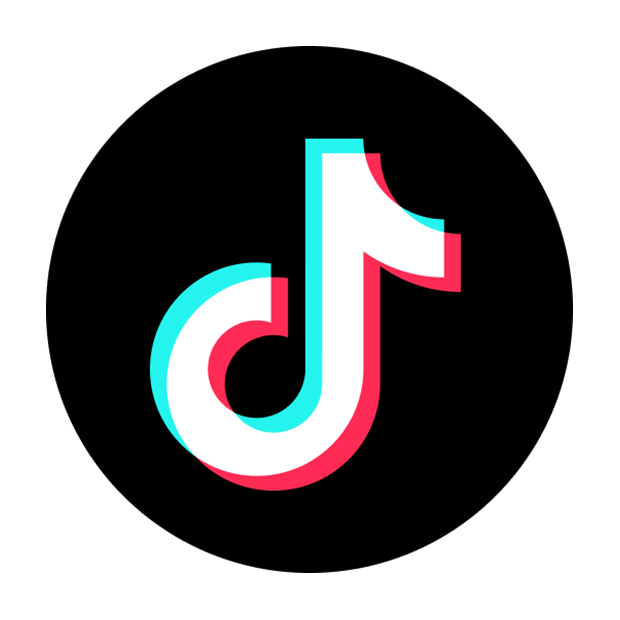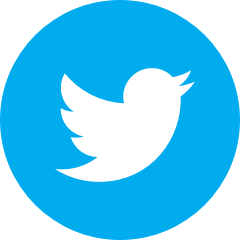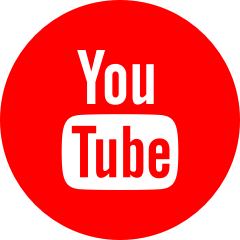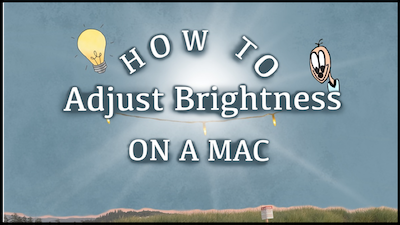
If you're not sure how to adjust the brightness on your Mac computer screen, this is the page for you.
There are three ways to adjust the brightness of your screen. You can use whichever method is easiest for you.
Method 1: Control Center
Step 1: Locate and click on the Control Center icon at the top of your screen. It should look like this:
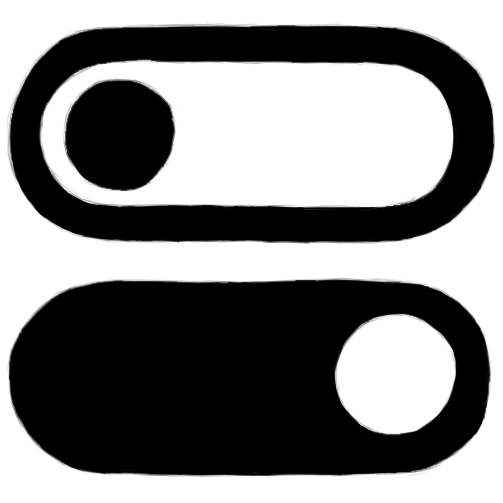
Step 2: In the menu that appears, locate the sliding bar that is labeled Display. This is the slider you will use to adjust the brightness.
Step 3: Click and drag the sliding bar to the right to increase the brightness. Click and drag the sliding bar to the left to decrease the brightness.
Method 2: System Preferences
Step 1: Open System Preferences.
Step 2: Locate and click on Displays.
Step 3: You should see a sliding bar labeled Brightness. We will use this slider to adjust the brightness, like the name suggests.
Step 4: Click and drag the sliding bar to the right to increase the brightness. Click and drag the sliding bar to the left to decrease the brightness.
Method 3: Keyboard
Step 1: Locate the F1 and F2 keys on your keyboard. They should have a sun symbol, which makes them easier to find.
Step 2: Press the F1 key to decrease the brightness of your screen, and press F2 to increase the brightness.
That's all there is to it!
If you are interested in a step-by-step video walk-through, check out this video: