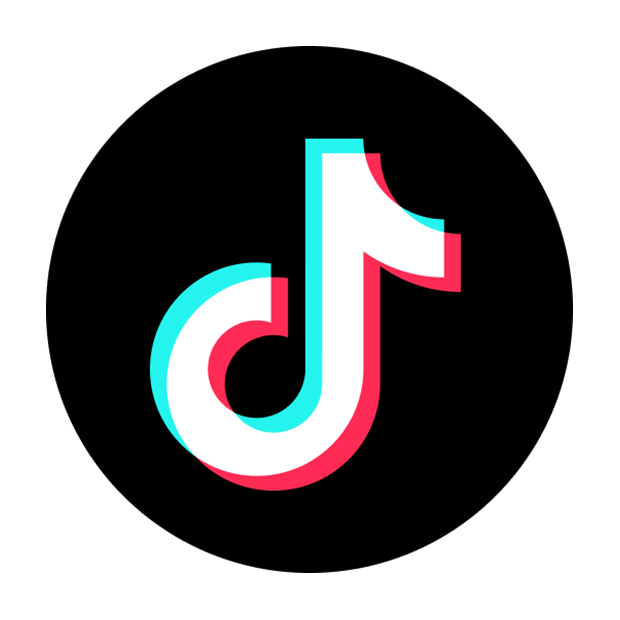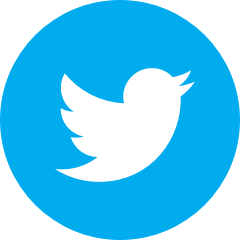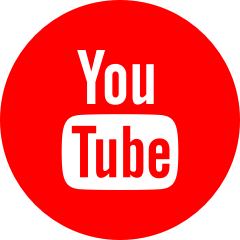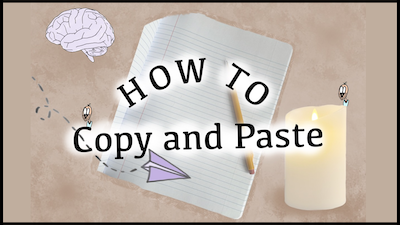
Are you ready to learn all about how to copy and paste on your computer?
Copy-paste is an extremely useful function. You can take an image, a URL, a sentence, or even just a word or a letter, and your computer can make a copy of it and temporarily store it so you can paste it somewhere else.
Whether you have a Mac or Windows computer, the copy and paste function is the same.
There are three ways to copy and paste. Let's go through all three of them in a few simple steps, so you can feel confident knowing how to copy and paste with whichever method you prefer.
Method 1: Use the Edit Button
Step 1: Select (highlight) the text, image, or whatever item it may be that you would like to copy and paste.
Step 2: Go to the top of your screen and locate the edit button along the menu bar. Click Edit.
Step 3: In the dropdown menu that appears, locate and click on Copy.
At this point, your item is copied. Your computer is temporarily holding it in its "short term memory" so you can paste it somewhere else.
Step 4: Click into the space where you want to paste your item. This could be in a Word document, in a text message field, in an email, or somewhere else.
Step 5: Go to the top of your screen and locate the edit button along the menu bar. Click Edit.
Step 6: In the dropdown menu that appears, locate and click on Paste. Now you should see your item (image, text, URL, etc.) appear as an exact copy in the space where you pasted it.
Method 2: Right-Click on Item
Step 1: Select the item that you would like to copy and paste.
Step 2: Right-click on the item to reveal a menu of options.
Step 3: Locate and click on Copy from this menu.
Your item is now copied and ready to be pasted.
Step 4: Click into the space where you want to paste your item (within a document, a text, an email, etc.)
Step 5: Right-click in the open space to reveal the same menu we just accessed.
Step 6: This time, locate and click on Paste.
Your item should appear in the space you selected, as an exact copy.
Method 3: Keyboard Shortcut
Step 1: Select the item that you would like to copy and paste.
Step 2: Locate the command and C keys on your keyboard. Press and hold the command key, and keep holding it down as you press the C key. Release.
Your item has now been copied.
Step 3: Click into the space where you want to paste your item (within a document, a text, an email, etc.)
Step 4: Locate the command and V keys on your keyboard. Press and hold the command key, and keep holding it down as you press the V key. Release.
Command+C = Copy
Command+V = Paste
And just like that, you should see a copy of your selected item paste in the new location!
So there you have three ways to copy and paste on your computer. Keep in mind that you can combine the methods if you'd like. For example, you could copy using Method 1 and paste using Method 3.
Also, your computer can only hold one item in its "short term memory" at a time. As soon as you copy something new, your computer will forget the last item you copied and replace it with the new one. Therefore, you can only copy and paste one item at a time.
If you are interested in a step-by-step video walk-through, check out this video: