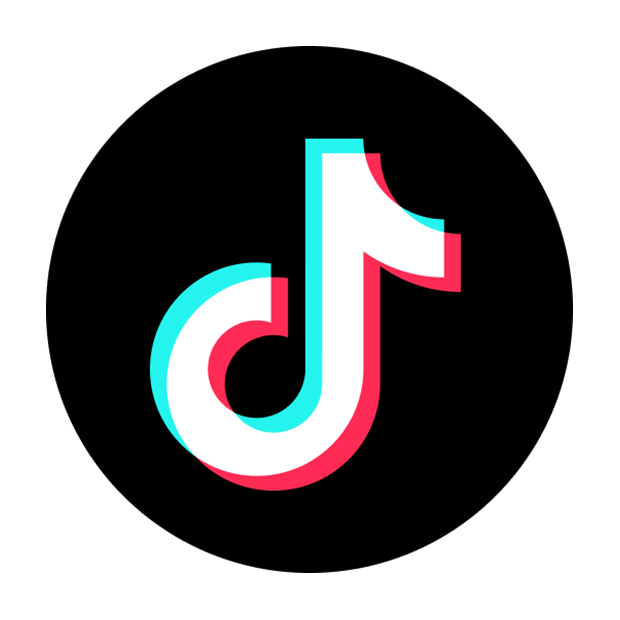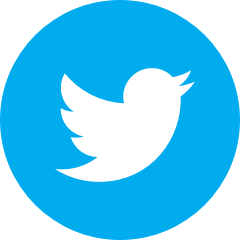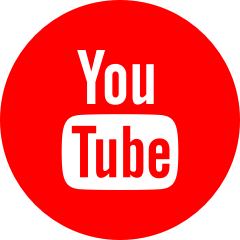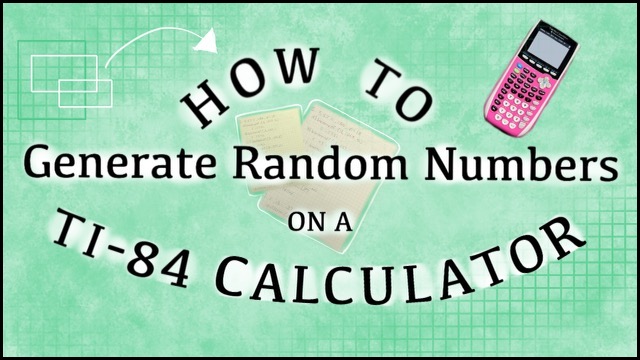
Are you interested in learning how to generate a list of random numbers (integers) using your TI-84 calculator?
You've come to the right place!
Below, we will explain where to locate each button on your calculator, what each input option means, and how to change the settings in order to get the specific list of random integers you need.
Generating random integers may be required for several math topics, such as probability. Whatever your need may be for requiring a list of random numbers, by the end of this walkthrough, you should hopefully feel confident in your ability to use a TI-84 calculator to generate random integers.
Step 1: MATH
On the left side of your calculator, locate and press the button labeled MATH. It should be the third button down, as you can see here:

Step 2: PROB
After you press MATH, it should take you to a new screen with a row of headers across the top. Use the right arrow key until PROB is selected. This stands for probability.
You do not need to press "enter" in order to select PROB. Just make sure it is highlighted, like this:
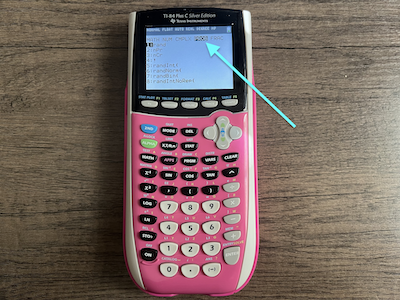
Step 3: randInt(
Once PROB is highlighted, you will see a list of options with corresponding numbers. We need to find the fifth option, randInt(. This stands for random integer. It makes sense that we would choose this option, because we are interested in generating a list of random integers.
You can either press the down arrow button until the fifth option is selected, and then press enter, or you can simply press the 5 button.
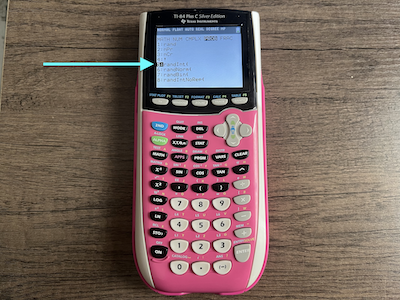
Step 4: Input Your Values
Selecting option 5 will take us to an important screen where we need to input some values.
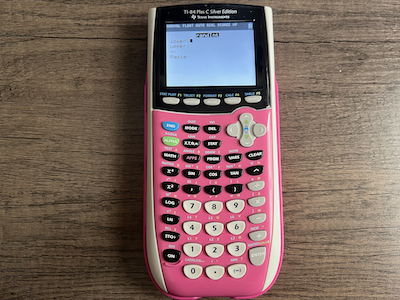
First, it asks for lower and upper. This is referring to the range of numbers in which you want your calculator to generate random numbers. Therefore, lower means the minumum number, and upper means the maximum number.
If I put 0 as my lower limit and 100 as my upper limit, as shown below, this means that my calculator will generate random numbers between (and including) 0 and 100. In other words, my calculator could generate a random integer equal to 0, 100, or any number in between.
The last value we need to input is n. In this case, n is just the number of random integers that you want your calculator to give you. If I want my calculator to generate 5 random numbers, I will put in 5 for n, as you can see here:

Step 5: Generate Random Numbers
Our final step is just to press ENTER until your list of random numbers is generated.
The random integers will appear in brackets, as you can see here:

If you generated more than five numbers, you can use the right arrow button to view all of the random numbers.
That's all there is to it!
Hopefully you found this tutorial helpful. Feel free to use it as a resource to come back to every time you need to generate a list of random numbers.
If you're interested in a video-walkthrough with additional details and guidance, this video may be helpful: